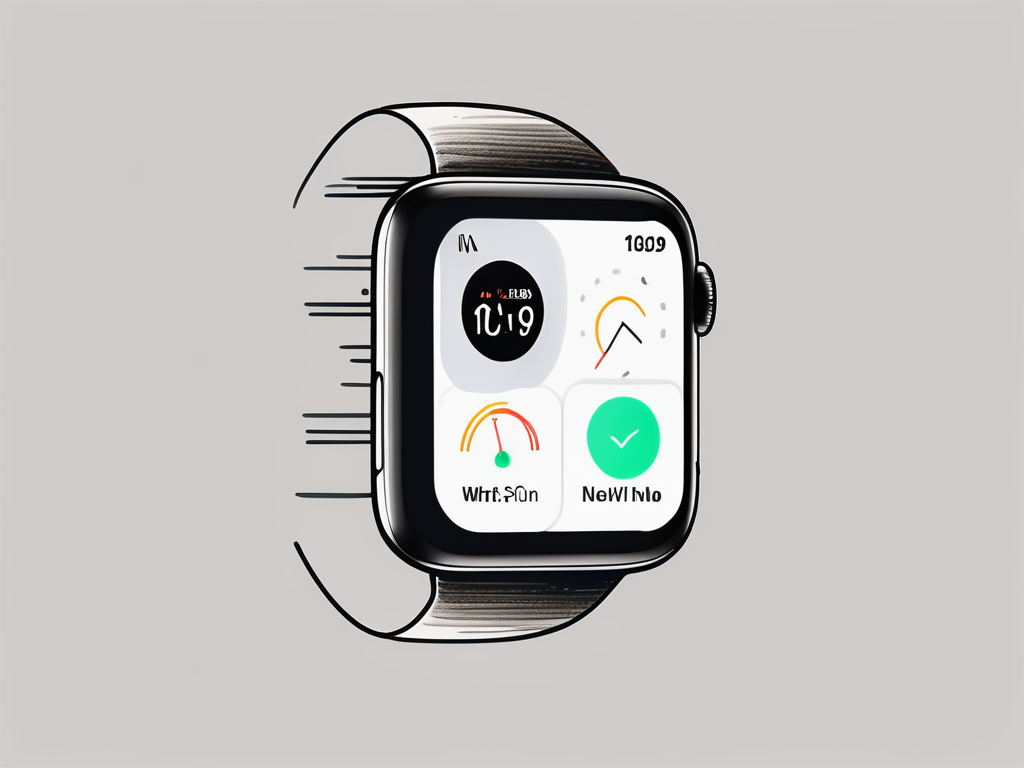
How to Block Messages on Your Apple Watch
Ever been in the middle of a workout or a meeting and your Apple Watch keeps buzzing with messages? It can be quite distracting, right? Well, you're not alone. Many Apple Watch users have been in your shoes. The good news is, there's a solution. You can block messages on your Apple Watch, and it's a pretty straightforward process. So, let's dive in and explore how you can achieve this digital peace.
Understanding the Basics of Apple Watch Messaging
Before we delve into the blocking process, it's essential to understand how messaging works on your Apple Watch. This will give you a better grasp of the steps you'll need to take to block messages effectively.
The Apple Watch is designed to keep you connected, even when your iPhone is not within reach. It mirrors the messages you receive on your iPhone, allowing you to read and respond right from your wrist. It's a handy feature, but it can also be a source of constant interruptions, especially if you're receiving unwanted messages.
How Messages Sync Between Your iPhone and Apple Watch
Your Apple Watch and iPhone work together to ensure you never miss an important message. When your iPhone receives a message, it sends a notification to your Apple Watch. This is why you can see your messages on both devices.
However, if your Apple Watch is locked or Do Not Disturb mode is enabled, the notifications go to your iPhone instead. This synchronization is what makes blocking messages on your Apple Watch a bit tricky. But don't worry, we'll guide you through the process.
Blocking Messages on Your Apple Watch
Now, let's get to the meat of the matter - blocking messages on your Apple Watch. It's important to note that there's no direct way to block messages on the watch itself. The process involves blocking the messages on your iPhone, which then applies to your Apple Watch. Here's how to do it:
Blocking a Contact on Your iPhone
The first step to blocking messages on your Apple Watch is to block the contact on your iPhone. Here's how:
- Open the Messages app on your iPhone.
- Open the conversation from the contact you want to block.
- Tap on the contact's name at the top of the screen.
- Tap on "info".
- Tap on the arrow next to the phone number or email address you want to block.
- Scroll down and tap "Block this Caller".
- Confirm your decision by tapping "Block Contact".
Once you've blocked the contact on your iPhone, they won't be able to send you messages, call you, or FaceTime you on any of your devices, including your Apple Watch.
Enabling Do Not Disturb Mode on Your Apple Watch
If you don't want to block a contact but simply want to silence messages on your Apple Watch, you can enable Do Not Disturb mode. This will silence calls and alerts, including messages, on your watch. Here's how:
- Swipe up from the bottom of your Apple Watch screen to open the Control Center.
- Tap on the crescent moon icon to enable Do Not Disturb mode.
Remember, when Do Not Disturb mode is enabled, you won't receive any notifications on your Apple Watch. However, you can still check your messages manually if you want to.
Additional Tips for Managing Messages on Your Apple Watch
Blocking messages is just one way to manage your Apple Watch notifications. There are other methods you can use to ensure you're not constantly interrupted by your watch. Let's explore a few:
Customizing Message Notifications
You can customize your message notifications to suit your needs. For instance, you can set your watch to only notify you of messages from specific people. You can also set it to deliver notifications in a more discreet manner, like a gentle tap on the wrist. This way, you can stay connected without being overwhelmed by constant alerts.
Using Theater Mode
If you're in a situation where you don't want any interruptions, like in a meeting or at the movies, you can use Theater Mode. This mode keeps your watch's screen dark and silences notifications. However, you'll still feel a tap on your wrist when you receive a notification, and you can view it by tapping your screen or pressing the Digital Crown.
Setting Up a Message Filtering
Another way to manage your messages is by setting up a message filtering. This allows you to filter messages from unknown senders and sort them into a separate list. This way, you can focus on messages from your contacts and deal with the rest when you have the time.
Learning how to block messages on your Apple Watch can significantly enhance your user experience. It allows you to stay connected without being overwhelmed by constant alerts. So, go ahead and give these methods a try. You'll be surprised at how much more enjoyable your Apple Watch can be.
Enhance Your Apple Watch Experience with HEDock
Now that you've learned how to block messages and streamline your notifications, take the next step in enhancing your Apple Watch experience with HEDock. The perfect companion for your device, HEDock offers a sleek, minimalist design and high-quality aluminum construction, ensuring your watch charges safely and stylishly by your side. With its upright charging position and urethane coating to protect from scratches, HEDock is the ideal accessory for your Apple Watch. Embrace the convenience and elegance of HEDock and shop now to complete your Apple Watch setup.